Roblox is one of the popular online gaming platforms that allows players to create, share, and play games. This platform has millions of games so players can immerse themselves in the gaming world and experience the world of entertaining games.
This game has many features, options, and other things that help you with customization like Roblox Man face. Many Roblox players are eager to know one such essential feature: how to use shift lock in Roblox.
This is one of the most fascinating features of Roblox, which allows the players to have smoother and precise in-game control. This popular shift lock feature makes it extremely easy for the players to move their avatars using the mouse and shift keys.
Thus, here in this GamePike exclusive post, we will tell you how to use shift lock in Roblox and troubleshoot the issue when this feature isn’t working.
Thus, let’s start with this explanatory article without any further ado.
What is the Feature of Shift Lock?
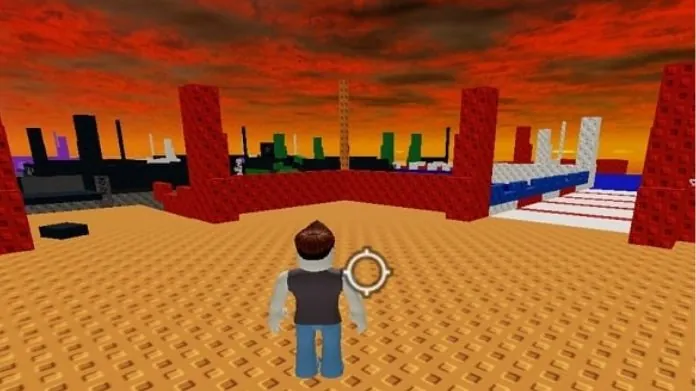 The exciting game of Roblox has a fun feature of Shift Lock. This Roblox feature is most useful while playing games, including cars & driving, sword fighting contests, or various obstacle courses. It allows you to make advanced in-game movements.
The exciting game of Roblox has a fun feature of Shift Lock. This Roblox feature is most useful while playing games, including cars & driving, sword fighting contests, or various obstacle courses. It allows you to make advanced in-game movements.
The entire purpose of this shift lock feature of Roblox is to lock the camera’s orientation relative to the character’s in-game movement.
It is essential, as by default, the camera moves and follows the exact movement of the character, which makes it challenging to control during the precise movements and intense gameplay.
With enabling the shift lock feature, the cameras remain fixed in a particular position, regardless of the player’s movement. Thus, This feature provides a stable perspective to the players to easily navigate their in-game surroundings, move further, and win the game.
It works in the third-person mode, which makes your entire character visible on the screen. This feature is unavailable for all the Roblox games and is known primarily for laptops and computers. Keep scrolling further to learn how to use shift lock in Roblox.
A Step-by-step Guide on How to Use Shift Lock in Roblox
 Are you looking for some viable steps that would help you learn how to use shift lock in Roblox? Then you are exactly at the right place. The shift lock feature of Roblox is only available on PCs and not for mobile devices.
Are you looking for some viable steps that would help you learn how to use shift lock in Roblox? Then you are exactly at the right place. The shift lock feature of Roblox is only available on PCs and not for mobile devices.
So, read the detailed steps explained below to activate the same.
Activating the Shift Lock on the PC
- Visit the official website of Roblox and log in to your in-game Roblox account. You can also visit the installed Roblox application on your PC by logging in through the username and password.
- Select the game you want to play and activate the Roblox shift lock feature. The shift lock feature is primarily available in racing, sword fighting, obstacle courses, etc.
- After clicking on the specific game you want to play, click on the green-colored play button on the home page to start the game.
- Now, to bring up the in-game menu, either click on the ‘ESC‘ button on the keyboard or click on the slightly tilted grey square box resembling Roblox’s logo on the screen’s upper-left corner.
- Go to the settings option of the game, and make sure that the shift lock option is enabled or turned on. For this look, the top-most question option on the screen is ‘Shift Lock Switch’.
- There beside the name of the option, you would find scrolling arrows, with the on and off options. Jiggle between the arrows till it comes to ‘On‘. Also, set the camera settings to default. If you see the ‘Set by Developer‘ option written behind the ‘Shift Lock Switch,’ this means that the particular game does not support the camera locking feature.
- Next is the movement option; use the arrows to select the ‘Keyboard + Mouse‘ option, as it can be used as a combination to operate the character’s movement.
- If your game supports the shift lock option, press the ‘Shift‘ button from the keyboard to enable the camera lock feature and use the mouse and ‘W‘ & ‘S‘ keys to move your character on the screen.
- Whenever you want to switch off this feature, you can press the shift button again for a few seconds to turn it off.
Activating the Shift Lock on Mobile Phone
But, there is another way through which mobile users of Roblox would be able to use the camera locking feature.
The steps for the same have been listed below.
- Try this method on games that include cars or motorbikes. Zoom in to the maximum on the character driving the vehicle.
- To enable the camera setting, make your character hop on and off the vehicle until you see the option of ‘Camera Lock‘ on the below-left panel of the screen. Make sure, this step has to be followed while the character is in zoom mode.
Any officials of the Roblox gameplay do not recommend these two steps. Thus, if you want to practice it, then do so at your own risk.
Troubleshooting the Issue of the Shift Lock Not Working
There might be several reasons why the shift lock feature on Roblox is not working. Some of these reasons include;
1. Glitches in the Shift Lock Feature
Certain glitches in the shift lock feature are responsible for this feature not working on Roblox. These glitches include the inability to rotate the camera, disturbance in the character’s movement, and the game returning to normal mode on releasing the shift key.
2. Outdated Version of the Game
You would be prevented from enjoying this fantastic in-game feature if you are still operating the older version of the Roblox game. This glitch can be simply fixed by updating the game.
3. Choice of the Developer
Fascinating features such as Shift Lock, are decided by the developer of the game. When the developers lock the shift mode option, they would be the only ones who can change it. This would not change at any cost, even if you carefully follow all the steps of how to use shift lock in Roblox.
These are all the detailed reasons why the shift lock feature does not work in Roblox. Mentioned below are some steps to troubleshoot and fix the issue of the shift lock not working.
But before following any of these steps, make sure that your game supports shift lock mode. These steps include;
Change the Movement Mode:
The settings of the Movement Mode should be set at the ‘Keyboard+Mouse‘ option. The shift lock feature in any game would not work if the movement mode is not set at this particular option.
To change the settings of this mode, the steps are as follows.
- Go to the Settings mode.
- And look for the third in the row option of ‘Movement Mode.’
- Use the arrows to enable the ‘Keyboard+Mouse‘ option.
These were the steps by which you could troubleshoot the issue of how to use the shift lock option and check whether this works.
Change the Camera mode:
Despite changing the Movement mode, if the shift lock feature is still not working. Then, try changing the camera mode. Doing so is relatively easy as there are only two camera modes in Roblox.
The first is the classic or original camera mode. As its name suggests, in this type of camera mode, the camera’s position remains fixed in one place until you select it manually.
Whereas the second camera mode is the follow camera mode. In which the camera follows the player wherever you go.
Suppose the shift lock feature is not working in Roblox. Then try changing the camera mode from ‘follow camera mode‘ to the ‘classic camera mode.’ Try shifting between the two methods simultaneously to enable the shift lock feature.
This could be done by following the below-listed steps.
- Switch to the Settings options.
- Look for the ‘Camera Mode,’ which comes second.
- Shift the arrows to choose the Classic camera Mode.
Thus, after knowing the steps of how to use shift lock in Roblox, follow the above-listed steps to solve any troubleshooting issues regarding the same.
Frequently Asked Questions
Q. How to Use Shift Lock in Roblox?
Ans. The shift lock feature in Roblox is enabled by using the shift key on the keyboard. This key is used as the toggle button to turn on and off the shift lock feature in the game.
Q. What Are Some Kinds of Games in Which Shift Lock Feature Would Be the Best to Play With?
Ans. The shift lock feature would benefit playing games such as driving games, sword fighting contests, and obstacle-filled games. Games like these include the shift lock feature and thus help you make advanced in-game movements.
Q. What to Do if the Shift Lock Feature Does Not Work Even After Trying Every Possible Way?
Ans. Even after trying all possible ways of enabling the shift lock feature, if it does not work. The last try you could do is to contact the Roblox team and let them know the issue you are facing. They may further help you cross some additional steps to ease the troubleshooting issues you are facing with the shift lock feature.
Let’s Summarize
That was all we had to share regarding the topic, ‘How to use shift lock in Roblox.’ Most players prefer playing Roblox games with the shift lock option, which makes the gaming experience more fun.
Also, this is a valuable camera mode in the game of Roblox, thus allowing the players to have more precise and smooth control of the in-game camera. Just update your game to the newest version, and look for games supporting the shift lock feature.
If you follow all the above-listed information on how to use the shift lock feature in Roblox, you will have a great time using this option.



