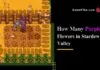The co-op horror game Content Warning is gaining popularity quite quickly among gaming players who love spooky content.
In this exciting game, the players have to visit the mysterious in-game locations and shoot an eerie video there, and later, they have to post the same on SpookTube to get famous.
This is a great way to thrill the audience, but due to its indie release, many players do not know how to operate it.
For example, simple things like inviting & joining the game might seem to be a tricky task for the newcomers.
Thus, through this particular article, we will be explaining to you every detail of how to play with friends in Content Warning.
How to Invite & Play With Friends in Content Warning?
 The game Content Warning is made solely for the players’ entertainment. This game is best enjoyed, when you add in more players and invite them to play this exhilarating game with you.
The game Content Warning is made solely for the players’ entertainment. This game is best enjoyed, when you add in more players and invite them to play this exhilarating game with you.
You can add friends as well as strangers in the game. So, as you now know, the player limit in Content Warning, i.e., of four players, just add three more players other than you and fire up the game.
By creating a pool of four players, you would enjoy the game more, as the more the players make cool videos, the more it would be easier to survive for them.
Thus, if you are facing any problem and want to know how to invite and play with friends in Content Warning, then you have just landed yourself in the right place.
Now, before we start with the steps to add and invite to play with friends in Content Warning, make sure that the opportunity to do so would only be available at the start of the game and not anywhere in the middle. You would not even be allowed to add any more players between the games.
So, let us now get started with the detailed steps of how to invite and play with friends in Content Warning.
- Launch the Content Warning game on your PC.
- Also, ask your friends to do the same and come online.
- On the first page of the option list itself, click on the option of ‘Play with Friends’.
- The game would now ask you to host the private game by choosing a game slot.
- After that, click on the ‘Host’ button and wait for the game to start.
- You would now be redirected to the Spawn room. Now walk up to the machine, where there is a screen, ‘Invite Friends’.
Now, as a game host, there are two viable ways for you to invite your friends to the game, which are as follows:-
- Through the Invite Friends Terminal: On the second floor of the house, there is an invitation section. You have to go there and press the ‘E’ key to view the list of friends and select the friend whom you want to invite.
- Steam Overlay: Steam Overlay can be opened by pressing the Shift + Tab button. Open the friend list, and click on the username of the friend you want to invite. As soon as your friend accepts the invite, your friend will be dropped in your lobby.
How to Join the Lobby of Other Players?
 Scroll down below to learn the steps to join the invite and play with friends in Content Warning.
Scroll down below to learn the steps to join the invite and play with friends in Content Warning.
- If you are playing the game for the first time, you will get an invite to join the Discord server of the game, but joining the same is optional for the players.
- Open up the game, and wait for your friend to send you an invite.
- Check for the Steam Popup.
- As soon as the joining request pops up, click on the green Play button.
- By pressing it, you will be able to join the game and play with friends in Content Warning.
How to Play in Single-player Mode in Content Warning?
If none of your friends are online, and you are facing continuous rejections from random in-game lobbies due to the host leaving the game or other possible reasons, then you can play the game alone.
The steps for playing the game alone are as follows:-
- Choose the option to play with friends in the first window, click on the host, and then save.
- Now, instead of inviting anyone, simply go down and leave the house.
- The game at this stage would warn you that once you start the game on your own without friends, you would not be able to invite them in the middle.
- Now take your camera, head towards the diving bell, and go to the Old World.
Frequently Asked Questions
Q. Can You Play With Friends in Content Warning in the Offline Mode?
Ans. Sadly, this game does not run in offline mode. Whether you want to play with friends in Content Warning or play solo, you need to be online every time.
Q. How to Add More Friends in the Gaming Lobby Using the Player Limit Mod?
Ans. As you know the game of Content Warning has a player limit of upto four players in a particular time, but this can be increased by installing Mods in the game. The More Players Mod in the game is currently the most loved one, as it helps the players expand the in-game lobby and allows the users to experience the game upto 128 players. Read down the below-listed steps to learn how to easily install the Mod.
- Head over to the More Player Discord channel and find the latest mod release of the channel.
- Once you are there, click on the DropIntoContentWarningFolder.zip file to download it onto your device.
- Afterwards, go to the directory, i.e., D:\SteamLibrary\steamapps\common\Content Warning, where the Content Warning is installed onto your PC.
- Now, from here, extract the .zip file in the game library and launch the game.
- After following all the above-listed steps, you will be able to play with more than 4 players in the lobby at the same time. But the condition for that is that the players that are being invited also join in the Mod that you are installing.
Let’s Wrap Up
Thus, that was everything we had to share with you regarding how to invite, join, and play with friends in Content Warning. Hence, follow the same to invite your friends and enjoy the game to the fullest.