Are you looking to spice up your Overwatch 2 experience with some custom games? You’re in the right place! This guide will show you how to enter custom game codes in Overwatch 2, unlocking a whole new world of gaming fun.
The exciting Game of Overwatch 2 is a free-to-play, team-based action game that is set in the world of an optimistic future.
This Game, released in 2022 by Blizzard-Entertainment, is a first-person shooter game, a sequel to the hero shooter game Overwatch, released in 2016.
Every match in this Game is a 5v5 battlefield brawl. The players can play this Game as the beat-dropping battlefield DJ, a time-jumping freedom fighter, or any of the 30 characters or unique heroes as you battle around the globe.
This is an ever-evolving, always-on live game where the players can team up with their friends and jump into the player vs player reimagined experience.
The players can enjoy high-octane conflict with a fresh line of heroes, 5v5 combat opportunities, and more maps to explore.
This would, thus, provide players with a game-changing power. This exhilarating Game is widely available on platforms such as PlayStation 4, PlayStation 5, Nintendo Switch, Xbox One, Microsoft Windows, Xbox Series X, and Series S.
One of the best features to try in this Game is the Workshop Mode feature. Thanks to the creativity of the franchise fans and the addition of this in game mode.
The Game has various custom modes that players can use to turn their ideas into reality. Also, in the Game of Overwatch 2, some in-game custom games are created by the players for the players.
You must open the Custom Games menu and import a valid code for this. These codes can be used either solo or with friends.
Thus, in this extensive article, we will show you how to enter custom game codes in Overwatch 2 so you can easily explore the wide variety of unique codes.
So, without waiting a minute, let’s get started with this information-filled article to learn what custom game modes are and how to enter custom game codes in Overwatch 2.
What Are the Custom Game Modes in the Game of Overwatch 2?
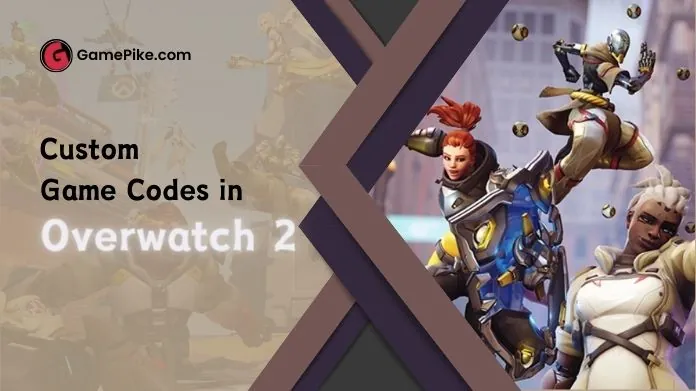 Before moving to the steps of how to enter custom game codes in Overwatch 2, let us first collect all the information about what the custom game modes are.
Before moving to the steps of how to enter custom game codes in Overwatch 2, let us first collect all the information about what the custom game modes are.
If you have not yet tried what custom games are, these are some essential modes in which the gaming rules are entirely different.
In it, you would find that the players can create their own modes and come up with entirely new, exciting ways to play the Game.
For example, There is an in-game mode by the name of Genji Ball, where all the players play as Genji and use their reflex abilities, through which they would be able to send the death ball back and forth, similar to the Game of tennis.
Thus, if you want to play a game like Genji Ball, you can find the ongoing Game in the name of the custom games code list, i.e., A95F5, and start your match.
Scroll down, to read the next head, which states the steps of how to enter custom game codes in Overwatch 2.
Steps of How to Enter Custom Game Codes in Overwatch 2

- Launch the gaming platform of Overwatch 2 on devices such as PC, PlayStation 4, PlayStation 5, Xbox One, Xbox Series X and S, and Nintendo Switch.
- On the left side of the screen, you will find the Play button; select the same.
- A list of varied options would appear, such as competitive, arcade, custom games, and training. From this, select the option of custom games between the training and arcade options.
- A new window would open on the screen. On the top-right corner of the screen, next to the search field, you will find the ‘+ Create’ option. Click on it to open a new gaming lobby.
- A new window would appear, showcasing options such as move, invite, settings, and add AI. From this, select the Settings option next to Move in the top-right corner.
- After this, a new dialogue box would appear on the screen, headed ‘Summary.’ Underneath, you will find four varied icons. Out of which the second icon is the ‘Import Code’ icon, which looks like a downward arrow, enclosed in the file. This is the second available icon underneath the summary heading. Click on it.
- A new box would appear on the screen, where you could enter the code and click ok. Many community members associated with the Game share various custom codes with the players through Twitter, TikTok, Reddit, and other platforms. Some of the available codes were meant to improve your aim or for practicing with the characters. At the same time, the others are meant for fun. For the amazing Overwatch 2 custom codes list, the players can visit workshop codes. After learning how to enter custom game codes in Overwatch 2and entering the same within the Game, all the details would appear in the Summary panel.
- To return to the lobby, click on the back button.
- After successfully returning to the lobby area, you will find two options at the bottom of the screen, i.e., Exit and Start. Click the ‘Start’ button to begin your Custom Code match.
- You can also press ‘Esc’ from the keyboard or Menu>Leave Game from the controller to leave the Game before the timer runs out.
Frequently Asked Questions
Q. Can Players Play Custom Matches in the Game Overwatch 2?
Ans. The first step would be to name the event and decide the players who could play the same. The players should choose one option from every category, i.e., Friends Only, Invite Only, and Everyone. Afterward, they could invite their friends to join the Game or add an AI robot as their opponent. By doing this, the players could create custom matches in the Game of Overwatch 2.
Q. What Are the Steps of How to Enter Custom Game Codes in Overwatch 2?
Ans. The steps of how to enter custom game codes in Overwatch 2 are as follows:-
- Launch the Game Overwatch 2 and enter the play menu.
- Then click the ‘Custom games’ option and choose the ‘Create’ button.
- Next, click the ‘Settings’ option and select the ‘Import Code’ button.
- Now, you just have to enter the code in the text box.
After you have followed all the above-listed steps, you will be immediately ported to the game-related mode, thus allowing you to set up your games in that mode.
Let’s Wrap Up
Thus, that was all we had to share with you regarding how to enter custom game codes in Overwatch 2. We hope you have enjoyed reading this detailed article and would surely appreciate all the shared information while in the Game of Overwatch 2.
So, without waiting a minute any further, quickly start playing this interesting Game.



