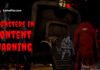Want to play Maplestory on MAC? Keep reading! Maplestory is a free and fun-to-play interactive 2D game with a huge fan base, released in 2003.
This side-scrolling MMORPG game has witnessed many updates till now, and at the current phase, this game is one of the most played and loved games among avid gamers.
The developers have given Maplestory a completely fresh look. And it is no more like the old, classic, and original version when it was first released.
Recently to enjoy the gameplay, the Maplestory 2 Archer Skill Build is here. Check out the latest guide for more details.
Maplestory, developed by Nexon, was created for Windows devices. But, if you are a GenZ player, own a MAC device, and want to play Maplestory. Then, you have just at the right place.
Before going forward, you can check amazing games and their updates. These games offer unique graphics, gameplay, and story.
Here we will provide the correct information regarding how to play Maplestory on MAC gadgets.
What’s So Good About Maplestory?
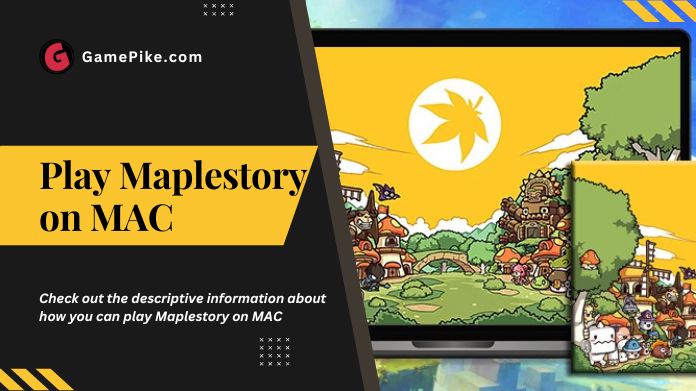
This is one of the most content-rich and large video games that will be among the best to pass your free time with.
Maplestory is a 2D side-scrolling battlefield game with a colorful, magical world where the players aim to survive and aim against evil forces.
The game also features multiple beautiful music tracks with stunning areas in the gaming world.
The game has over 40 characters to play with and over a thousand quests with tons of viable playing styles.
The world of Maplestory would never seem dull to you due to the constant updates made by the developer.
Thus, a steady and constant flow of in-game new content will occur. Despite being so populated, this game still needs to update itself to be played on MAC devices.
Thus, this descriptive article will define specific ways to play Maplestory on MAC.
Maplestory Gameplay on MAC
The developers, Nexon, initially created Maplestory for Windows OS. After so many years, it is even the same. But if you are willing to join the magical world of Maplestory through iOS devices.
Then, you should check out the descriptive information below about how you can play Maplestory on MAC, which we have curated below.
You are now familiar with the most important fact that cross-platforming is extremely necessary on MAC devices for playing the game Maplestory.
The complete emulation process of the Windows OS on MAC devices is listed below, allowing you to play all the Windows-supported games on MAC.
Step-by-step Guide to Play Maplestory on MAC
First, the steps to play Maplestory on MAC include the phases required to install Windows OS on the MAC.
- To play Maplestory on MAC, you need to install Windows OS on the MAC device.
- For the same, use Bootcamp on your MAC. This feature allows you to install Windows OS on your iOS devices.
- The Bootcamp feature gives you the advantage and freedom to switch between two operating systems on one computer device. This means you can select whether you want to run iOS or Windows OS on your MAC device.
- To install Windows OS, purchase the software from the website of Microsoft or any other third-party website.
- From there, choose the Microsoft Windows version you want to install.
- After doing so, open the Bootcamp Assistant on MAC.
- You will find the Bootcamp Assistant in the utility tab of the applications menu.
- This option will now guide you step by step to download the Windows.
- This Bootcamp Assistant also allows you to choose and switch between the Windows and MAC software by providing each of them a designated and respective storage place.
- When Windows has been successfully installed, you will find a Boot Camp Installer running on the Windows desktop to install the necessary drivers.
- After the process is complete, restart your PC device.
- On switching it on again, run the Apple Software Update program to ensure the newly-installed Windows software runs smoothly on your MAC device.
- After completing the process, run the Windows updation program on the MAC device.
- On the completion of the updates program, restart your computer device again.
After successfully installing Windows OS on a MAC device, move further to know the steps to play Maplestory on MAC.
They are as follows:-
- Switch to the official website of Maplestory using the browser of your choice.
- First, click on the play free now button, and then hit on the Download Launcher pop-up.
- Run and Install the Nexon launcher.
- After it has been installed, log in to your account.
- Lead yourself to the Maplestory Tab and then smash the download button.
- Now, you will have the Maplestory downloaded and installed on the Windows OS of your MAC device.
- Launch and play with it.
Frequently Asked Questions
Q. Can I Play the Maplestory Game on MAC Devices?
Ans. Natively the game Maplestory has been built for Windows. But you can play the same by installing the Windows OS on a MAC device and then the Nexon Launcher.
Q. How Much Space Will the Maplestory Take on the Computer?
Ans. Downloading the game on Maplestory takes about 20 GB of free space.
Q. Do You Have to Pay Anything for Using the Boot Camp of Maplestory?
Ans. Yes, the Boot Camps are designed for MAC devices and are free.
Let’s Wrap Up
Above mentioned are a few steps by which you could easily download, install, and play Maplestory on MAC after installing the Windows OS.
So, do not wait any further, and follow the above-listed steps today and acquaint yourself with the wonderful characters and world of Maplestory.