Are you tired of having a blurry profile picture on Discord? Wondering why is my Discord PFP blurry. Then stick to this article.
Here, you’ll get common reasons for this issue and simple steps to fix blurry PFP on desktop and mobile platforms.
Discord Server is an all-in-one platform where people can use free and secure voice, video, or text services, and we can also make it more interesting by using Discord music bots.
This social medium works effectively on mobile devices and desktops, where the users can create voice channels with unlimited people, make text rooms, send direct text to the other person, or play games.
Due to its intuitive interface, the discord server is one of the perfect platforms for interacting with friends and co-players while gaming.
But like any other platform, Discord faces certain issues and glitches. And among these, one of the most occurring glitches is a blurry profile picture.
The users here create a profile by detailing a little about themselves and putting up their profile pictures or PFP.
If you are also facing the error, then worry not; here in this detailed article, we will help you discover why is my Discord PFP blurry and how to fix the same on desktop and mobile devices.
Thus, we should not wait a moment any further and start learning important information about Discord PFP.
Why is My Discord PFP Blurry?
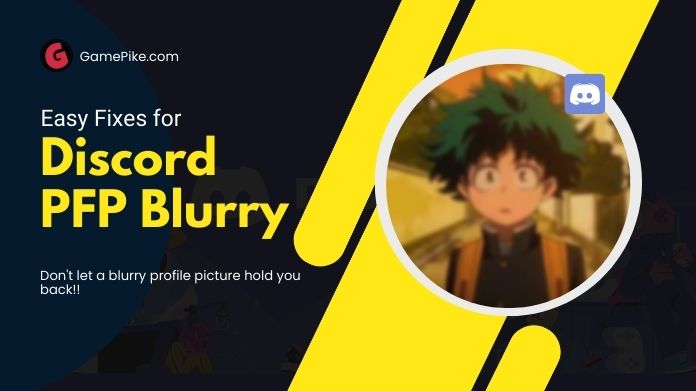
If you upload your profile picture on Discord through the mobile app on an Android or iOS device, you might experience a blurry PFP.
It makes your profile look bad, and you should immediately look up specific ways by which you can fix this glitch.
Other than this, a poor internet connection or uploading a larger image on the PFP can cause it to be blurry.
Thus, you should upload a PFP with perfect image quality and size on Discord; otherwise, it will become blurry and give your profile an unattractive look.
Additionally, the Discord platform is designed to attract new users, and you can make special efforts to make your profile appear appealing and exciting by using funny Discord statuses.
A perfect profile picture on Discord should be 128X128 pixels with a 1:1 aspect ratio to fit without any cut or compression.
Thus, you should ensure that the profile photo you wish to upload on Discord is high quality and should not exceed the size requirements. Also, remember the maximum file size of the photo you want to upload, as the PFP should not exceed 8 MB.
Try fitting it in the particular size, and if the PFP still ends up being blurry, then there is a bug that can only be removed by reuploading through the Discord web page.
Now, move to the next head to know the crucial details of how you can fix the blurry PFP through desktop and mobile devices.
Also, if you need to get the person’s IP address, although it may appear daunting and time-consuming, you may quickly complete this task using the Discord IP lookup website.
Ways to Fix Blurry PFP in Desktop and Mobile Devices
If you are also dealing with the constant query of why is my Discord PFP blurry, then this head is the answer to all your doubts.
So, sit back, relax, and read the details carefully so that you can fix the PFP blurriness issue within minutes.
The major key to fixing the PFP image blur issue is uploading the profile picture through the browser instead of the Discord app. Follow the below-mentioned steps carefully.
1. Accessing the Discord Server Through the Browser
To fix the PFP blurriness issue on Discord, you must log in to Discord’s website via a mobile browser or browser from PC or Mac device.
If you are using a desktop, type “discord.com/login” and click on enter in the browser’s search bar. If operating the same through a mobile device, you should know how to launch the desktop version of the website.
The steps for both Android device and Apple device is mentioned below:-
Android Device:-
- Launch Google Chrome on your device.
- Open the login page of the Discord website.
- After that, you will see three vertical dots on the top right corner of your phone’s screen, and click on them.
- Find the option ‘Desktop Site’ and click on it.
Apple Device:-
- Launch Safari Browser on your device.
- Open the login page of the Discord website.
- You will see AA written in the top corner of the address bar. Tap on it.
- Here you will find a ‘Request Desktop Site’ option. Click on it.
Now the remaining steps for both desktop and mobile devices are the same. Also, remember that Discord has not optimized the user interface of the desktop version of the login page for mobile devices.
So you may need to repeatedly zoom in and out to access the different parts of the website.
2. Log in and Navigate the User Settings on the Discord Website
After access to the login page of Discord, you’ll need to follow the below steps to log in and navigate the user setting on the Discord website.
- First, you will see a prompt screen to enter the account credentials.
- You will need a phone number and e-mail address associated with your account.
- After filling in your correct information, tap on ‘Login’ to finish the entire process and gain access to your account.
- Locate your profile picture on the screen, which is present on the bottom left of the messaging screen.
- You will find a gear icon next to your profile picture; click on it to navigate to the settings page.
- On the settings page, you will find sidebars. There will be a ‘User Profile’ option on the left sidebar. Tap on it.
3. Upload Your Image by Clicking on Change Avatar
On the option of ‘User Profile,’ find the ‘Change Avatar’ option. From the menu, choose the location of the image.
It can be found in three places. Such as:-
- Photo Library- If the photo you want to select is in your phone’s library, you should choose this option.
- Take Photos- Select this option from the list to take a new profile picture and open your phone’s camera.
- Browse- If the desired profile picture is in another location of your phone, such as an SD card, choose this option.
After finding the desired image, select it and click add to put it as the Discord PFP.
4. Viewing and Editing Your Discord PFP
Before finalizing the picture, Discord allows you to resize and recenter the desired image and make it a deem fit.
After editing and making the desired changes, click ‘Apply’ to save and upload the picture. Now go back to the Discord profile and view the image.
When you upload the picture through the browser, it will not appear blurry as before. That was all about the steps or answers to the query; why is my Discord PFP blurry?
If you have recently attempted to change your profile picture numerous times, you will be able to upload it sometime soon.
Also, remember that there are certain Discord limits for how often you should change the Discord PFP within the given timeframe.
Frequently Asked Questions
Q. How to Make Discord PFP Clear?
Ans. To make the profile picture of Discord clearer, you should adjust it strictly according to the size limitations.
Resize the image to 128X128 pixels and try not to exceed it by 8 MB. The Discord might sometimes experience a bug, creating the problem of PFP blurriness.
If things don’t work by readjusting the size, try uploading it again through the browser.
Q. Does the Problem of PFP Blurriness Occur Only in Mobile Devices?
Ans. If you are wondering why is my Discord PFP blurry, then this is because of a bug on the mobile app of Discord.
The users who use the Discord server through the mobile application, either iOS device or Android, might face this problem more when they change their profile picture through the Discord mobile app.
On the other hand, users who use the desktop version to change their PFP do not have to go through the issue of image blurriness.
Q. Can the Users Use NSFW Images as Their Discord Profile Pictures?
Ans. This is a constant question of Discord users, so the official team of Discord tweeted about the same. They clearly stated that using an NSFW image as a Discord PFP or profile picture is offensive and against the server’s terms and conditions.
Last Words
As you know, Discord is an enjoyable and helpful app that will significantly help you connect with friends and people with similar interests and mindsets.
However, every online platform or technology suffers some or the other glitches. Similarly, why is my Discord PFP blurry if you are a Discord user? Thus, in this comprehensive article detailed above, you know how to fix the same through extremely easy and doable steps.
So, follow the same to make your profile picture look clear and vibrant again.



