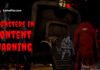Discord is an instant messaging platform where you can exchange texts and graphics with other users. It comprises various discord channels mainly used to communicate essential information, major announcement, and community guidelines.
Have you recently joined this chatting platform and have no idea how to sign in to Discord? Well, in that case, you have landed at the rightmost link.
Here’s the comprehensive guide to adding the “Discord Sign in” feature to your channel in no time.
Along with this, the article also lets you know about this platform while explaining the need to avoid sharing the token details.
Without further ado, let’s get into it!!
What is Discord?
Available in 28 languages, Discord is the best and the easiest way to talk over voice, video, and text. It is a VoIP digital distribution platform where users can communicate with their friends and stay close to their community.
This app or software is compatible with Windows, macOS, Linux, iPad, and web browsers. You can use the Discord music bot to enjoy your favourite track on this platform with other users.
You will be amazed to know that it has more than 350 million registered users and 150 million active monthly users as of 2021, making it one of the largest and most used VoIP platforms.
Discord is used to manage public and private communities. The channels are created for voice chat, streaming, instant messaging, and file sharing.
Keep in mind that, Discord is not as same as other social medial platforms such as Reddit or Twitter.
All the conversations on this application will be opt-in so, everybody who is not attending the chat has several tools at their disposal.
How to sign in to Discord?
Before jumping to the process to add Discord login to a channel, it’s good to know how to signup for the account to make the further process hassle-free and straightforward.
Here’s the step-by-step procedure to sign in to Discord in a matter of seconds.
For Android
Follow the steps if you Discord sign in to the app on an Android-based device.
- Firstly, open the app on your Android phone.
- Go to the top-left of the screen and click on the menu or three horizontal lines to expand it.
- Now, tap on the + icon on the left of the column and enter the invite link to the server.
- Click on Join, and you are all set to sign in to the Discord.
For PC or Computer
Thinking about how to sign in to Discord on PC? Here’s everything you need to know.
- First of all, browse the discord browser to join it.
- Enter the URL of the discord server where you want to perform the login process.
- Open the web browser of your choice and go to the official URL of the app.
- Now, Sign-in to the discord account and Press the ‘+’ icon on the left side of the column.
- After that, you need to tap on the Join a Server button.
- To complete the Discord login, the users can either press or paste the invite URL and click on the ‘Join’ option.
How to Add Sign in to Discord Channel?
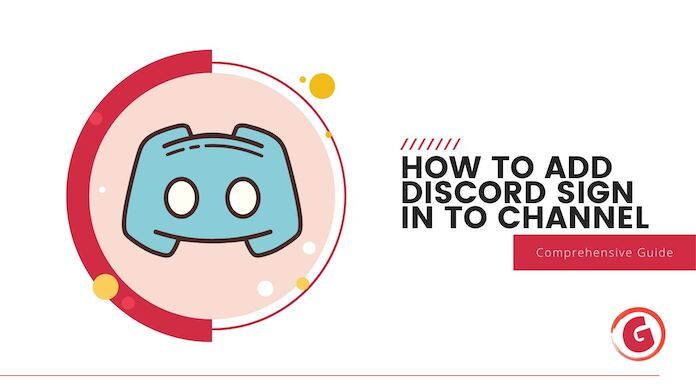
Since the users are well-acquainted with the platform and Discord sign in process, it’s high time to unwrap to add Discord Sign in to the channel.
Follow the steps carefully to get the job done right without any mess.
Step 1: Go to the Official Website
- The users need to visit the official channel web page to initiate the process. Open the web browser and navigate the official link.
- Once you locate the correct web address, begin by tapping on the link.
Step 2: Open the Web Page
- Access the web page and create your account to register on the platform.
Step 3: Create an account
- Keep in mind that you can use the application unless you have a valid account. The best point is that creating an account is simple.
- Select the signup option and create your valid user ID.
- Remember that the id you will select must be unique. Use your email id to create an account. You can use Discord sign in only if you have created an account.
- Go to the “arrow option” to proceed to the next step.
Step 4: Verification
- Once you are created an account, it’s essential to verify the same. The web portal will also authenticate your access to the web page.
- For this, you need to undergo the verification process to provide you with captcha code verification.
- To get the captcha done, you need to follow the on-screen prompts. Keep in mind that if your selection for captcha is not correct, you will not be directed towards the user account dashboard.
- Make sure to check the captcha twice before clicking on the “OK” button.
Step 5: Get Started
- Once you have verified your account, it’s time to get started.
- A pop-up window appears on the screen, and this option will be available for users only and only if they have cleared the captcha verification.
- The users can also skip this part and directly visit the account information page.
- Fill in the account credentials and add the Discord sign in button to your channel on the go.
Our Thoughts
That’s all about adding the Discord sign in to the channel in 2022. We hope you have enjoyed reading the post and found it helpful.
Creating an account or signing up on Discord is a simple process; however, you need to follow every step to avoid last-minute surprises.
Make sure to keep your token details safe and prevent any misuse of the same.
For more information, stay tuned always.