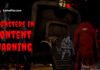One of the most powerful and superior gaming platforms is PS4, which offers an ultimate 4K gaming experience and has inarguably one of the best gaming consoles.
Once you fire up your PS4 Console, errors would be the last thing you want to see on the screen.
Errors indicate that something might be wrong, whether with the system or the PS4 or due to any system software or bug spread on a wide scale and affecting many PS4 users.
So, it’s natural that you might find valuable ways to eliminate the same. You should know a nifty trick or the appropriate knowledge to remove the same.
After the recent PS4 Update, many gamers have complained about the PS4 Error SU-30746-0. Some PlayStation gamers are complaining about the PS4 Error WC-34891-5; if you are of those gamers, then you must check our step-by-step guide.
This is a typical update message, which is difficult to remove. But you don’t have to worry about the same as here in this article we will be telling you about specific steps, by following which you could easily remove this error.
So, let’s get into the details of this highly informative article.
What Are the Major Causes of PS4 Error SU-30746-0?
The PS4 Error SU-30746-0 is a type of shortcode that can develop on the PS4 Console for the following reasons:-
- For updating the system software of PS4 when the system cannot find the correct updated file.
- When the updated software has some issues.
- When there is some installation problem with the software.
- When the PSN server is not working correctly.
- When there is a problem or failure with the hardware.
- When the files to be updated are corrupted.
Thus listed below are specific solutions that can be used to resolve this problem. Follow any of the explanations to get the most outstanding results.
Some Practical Ways of Removing PS4 Error SU-30746-0

The PS4 Error SU-30746-0 prevents the players from accessing and enjoying the game on the PS4 consoles. Thus, we need to perform any of the below-mentioned viable solutions to eliminate the same.
Solution 1:- Checking the status of the server.
You may cause the problem due to some server issue from the backend. Due to this, the system software update of PS4 might be stuck in between the process.
Thus, to prevent such an inconvenience, follow the below-mentioned steps to check the server status of your PS4.
- Go to the service setup page of the PlayStation Network.
- Check the status of the service and wait if you find any issues.
Solution 2:- Restart the PS4 device if the server is running fine.
Suppose you have already performed solution 1 and have concluded that your server is running perfectly fine. Then, you have to complete the other solution, restarting the PS4 device.
Restarting the Console will help you eliminate the PS4 error that may be occurring due to the old cache. Follow the steps to learn how to restart the PS4 device.
- After turning on the PS4 device. Press the ‘L’ key to move up in the menu option.
- Go to the ‘Power Option’ and press the ‘X’ key.
- A new power window will open, and you must select the option to restart the PS4.
- Now you successfully restart your PS4 device.
Solution 3:- Updating the Console.
This is indeed one of the best methods to eliminate PS4 Error SU-30746-0. Here, in this solution, we will inform you how to update the Console for PS4 through safe mode to remove the error from the device.
The steps for updating the PS4 Console are as follows:-
- First, ensure that the PS4 is completely turned off and not in sleep mode.
- Go to the official website of PlayStation, download the latest firmware, and store it in the USB cable.
- Press the power button and hold it until you hear the second beep, which will boot your PS4 in safe mode.
- After doing so, connect the DS4 to the USB cable and press the PS button to pair the same present on the controller to pair the same.
- Now, select the Update System Software option and choose to update from the USB storage device.
- But if you use an ethernet cable to run the Console, you should select the ‘Update Using the Internet’ option.
- After the process, restart your PS4 device, and you will find that the errors have been resolved.
Solution 4:- Rebuilding the database
If you have followed the above method to remove the error but are not successful in doing so, thus rebuilding the database is another viable solution to the problem.
By reconstructing the database, all your files in your hard drive will be organized for the system to easily and quickly access the files.
This also reduces the problem of errors appearing on the screen and game freezing, helps the data load faster, and boosts the frame rates.
The steps are as follows:-
- Switch to the ‘Safe’ mode by holding the power button up to two beeps.
- Connect the Dual Shock 4 Controller to the front of the PS4 by plugging the same into the USB-A slot.
- Select the ‘Rebuild Database’ option from the scroll-down menu.
- Wait for the process to complete and check whether the error has been resolved.
Solution 5:- Restoring the default settings
Restoring the default settings of your PS4 will help you eliminate the PS4 Error SU-30746-0. You might be thinking that restoring your data stored in the Console might get deleted then you’re mistaken.
Follow the below-mentioned steps for the same:-
- Enable the safe mode and connect the dual shock 4 controller to the Console of PS4.
- Open the menu and scroll down to select the ‘Restore Default Settings’.
- Once the device is restored, it will restart automatically.
Solution 6:- Initializing the Safe Mode
If you still face a problem or the error notification is still displayed on your screen, you should follow this solution to resolve the same.
Initializing the PS4 device means rebooting or reinstalling the system software. But before this, create a backup in a large USB drive to store all your PS4 data.
The process of Initialization can be done by:-
- Connect the USB drive to the PS4 system.
- Go to the system settings, select the Backup & Restore option, and then click on the Backup PS4 option.
- Select the data you want to take a backup of and click on the ‘Next’ option, along with assigning a name to the same.
- Then press the ‘X’ button on the controller to back up the data.
- After the data is fully backed up, detach the USB device from the Console.
- Switch to safe mode and open the menu option.
- Choose the Initialize PS4 > Full Initialization option.
- Follow the instructions displayed on-screen and wait for the process to complete.
- Remember not to switch off the PS4 Console during the process, as it can bring some unrecoverable damage to your PS4.
Frequently Asked Questions
Que. What may be the possible reasons for the failed updation of a new version of PS4?
Ans. Poor internet connection or insufficient space in the hard drive are the two primary reasons for the failed updation of PS4 System 10.10.
Que. What to do if the PS4 does not update automatically?
Ans. If the Console does not automatically update the new version of PS4 software itself, then you have to do the same manually.
You must press and hold the power button until you hear two beeps to switch to safe mode. Then, select the third option from the dropdown option, i.e., Update System Software.